
Prizm Content Connect
Creating a Full Page Redaction

| Working with the Viewer > Using the Viewer > Working with Redactions > Creating a Full Page Redaction |
You can now create a full page redaction in your document. You have the option to redact the current page, all pages or a range of pages and you can select a Redaction Reason to apply to the pages that will be redacted. The Redact Full Pages mouse tool is available from the Redact menu:
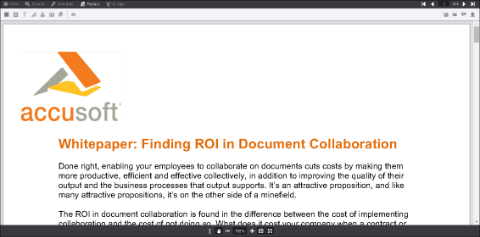 |
 |
You can print and review redacted text in a document by selecting the 'Review Redacted Text' checkbox on the Print dialog box. The Print button is available on the View menu. |